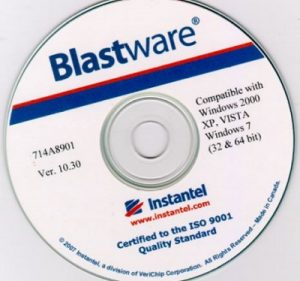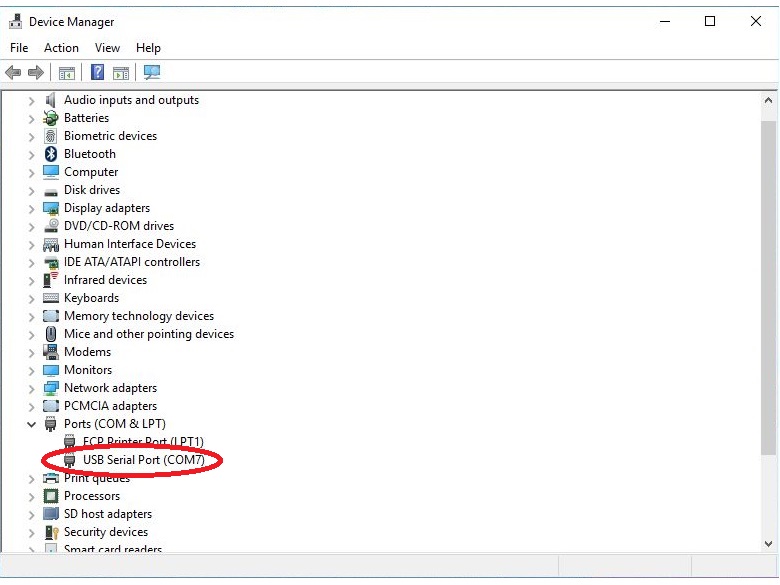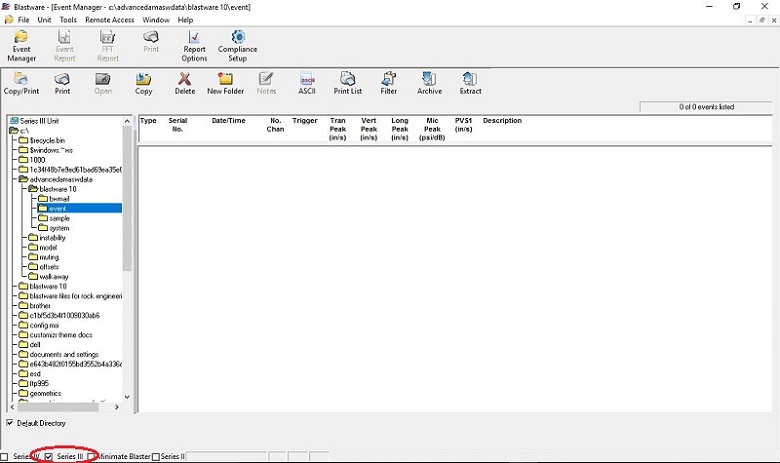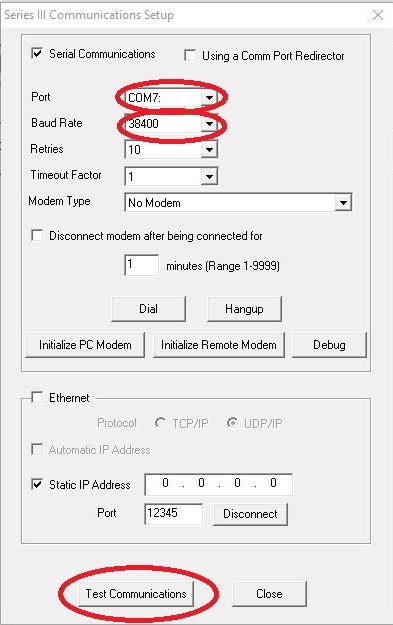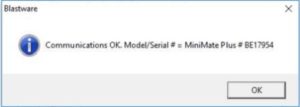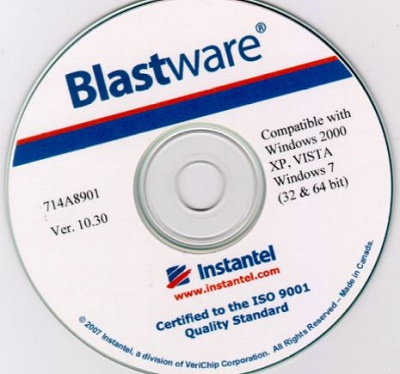
Connecting an Instantel Ground Vibration Monitor to Blastware
Connecting an Instantel Ground Vibration Monitor to a Computer
You rented and received Instantel’s minimate from an instrument rental company. The packing list confirms everything is there. After reading the user manual, programming the survey’s parameters was a breeze. Next, you create a couple of test events by running the monitor and tapping the geophone to trigger event. It beeped every time that it sensed vibration and you see that the monitor shows stored events. The software installs on the computer without any mishaps. Finally, you want to see the results using the Instantel’s Blastware software- but you can’t seem to sync the unit with the software. What’s wrong?
Connecting the minimate or blastmate to the computer is a problem that rental companies commonly see. Below is a step by step procedure about how to connect the Instantel ground vibration monitor to a computer:
Install the software:
First, install the Blastware from the CD or USB Flash Drive provided with the Instantel ground vibration monitor. Double click the Blastware.exe on the CD or USB flash drive. This opens the installation wizard for the Blastware software.
Next, follow the Blastware installation wizard through the following pages:
License agreement page: Read through the license agreement and select the “I accept the license terms in the agreement” option and click Next. If you would like to read the license agreement before installation, scroll to the bottom of this page.
Software update information page: Read through the updates to the current installation of Blastware software. Click Next.
Destination folder page: Choose where the installation wizard places the Blastware program files on the computer’s hard drive. Generally, it puts a Blastware Folder on the computer’s C drive, but change the location if needed. After deciding where to put the Blastware directory, click Next.
Access permission page: Give Blastware access permission to either the computer’s administrator or all users on a computer and click next.
Finish Page: Finally, click Finish. The program installation is complete and ready to use. To open the Blastware program, click on Blastware’s desktop icon.
Check the vibration monitor’s settings:
Turn the ground vibration monitor on and make sure that the instrument’s settings are correct for data transfer. Check that the minimate or blastmate’s Serial Connection menu displays Direct as a setting and that the Baud Rate menu displays 38400. Simultaneously push the right arrow key and setups key to check the Serial Connection and Baud rate.
Subsequently, scroll through the menus by pushing the enter key until the Serial Connection menu appears. If the menu displays Direct, one can push the Enter Key to save the setting. If it displays something other than Direct, push an arrow key until it displays Direct and push enter to save.
Once the user saves the Serial Connection setting, the Direct Baud Rate menu appears. Likewise, check that this setting is correct. If it displays 38400, one can push the cancel key to exit and go back to the main menu. If the unit displays the incorrect baud rate, change it by pushing an arrow key in the Direct Baud Rate menu until the proper baud rate appears and push the enter key to save the setting. Resetting the defaults will also change the baud rate back to 38400.
Connect the Ground Vibration Monitor to the PC:
Next, it is time to connect the miniate or blasmate to the computer. Start by plugging the round end of the Console to PC cable into the Instantel’s “Aux” port. This port will be key so do not force the connection. Rather, turn the round connection end until properly aligned. Then, twist the threaded connection clockwise until tight.
Then, plug the USB Adapter cable into computer. The PC should beep and let the user know that a software driver is installing. If not, unplug the adapter cable and try again. In the event that the driver does not install after several attempts at plugging the USB adapter cable into the computer, the CD or USB Flash Drive sent by a rental company may possess the correct driver software.
Next, securely connect the serial end of the USB adapter cable to the PC to Computer cable.
Finally, determine the Com port that the computer assigned to the USB adapter cable. Open the PC’s Device Manager and select the Ports menu to see the driver. Next to the driver is a Com port # displayed in parenthesis. Note this Com port assignment. For example, in the picture below, the computer assigned the USB adapter cable to port #7.
Open the Blastware Software
Double click the Blastware desktop icon to open the program.
Before doing anything else, select the appropriate series of ground vibration monitor located in the lower-left hand corner of the program. In the case of the Minimate Plus and Blastmate III, this means checking the Series III box.
Under the unit menu, select Communications. Once the Communications menu box is open, make sure the baud rate is correct. It should match the baud rate on the ground vibration monitor. Again, it will most likely be 38400 with the minimate or blastmate.
Next, select the proper Com port # (noted in step six.)
Finally, push the Test Communication button.
After pushing the Test Communications button, the user receives a message confirming that the software synced with the monitor.
INSTANTEL BLASTWARE LICENSE AGREEMENT
This is a legal agreement between you (either an individual or an entity) and Instantel, a division of Xmark. By opening the sealed CD package you are agreeing to be bound by the terms of this agreement. If you do not agree with the terms of this agreement, promptly return the unopened CD package and the accompanying items (including user manuals and other written materials) to the location where you obtained them.
The software which accompanies this license agreement (the “Software”) is warranted against defects in materials and workmanship and shall perform substantially in accordance with the accompanying written materials for a period of one year. Should a product fail within this period it shall be repaired or replaced free of charge. Instantel does not warrant that the operation of the Software will be uninterrupted or error free. Instantel does not represent that any product will prevent bodily injury or damage to property.
This warranty is void if the product has been dismantled, altered or abused in any way. EXCEPT FOR THE WARRANTIES SPECIFIED IN THIS AGREEMENT, THERE ARE NO WARRANTIES OR CONDITIONS, EXPRESSED OR IMPLIED, INCLUDING BUT NOT LIMITED TO WARRANTIES OR CONDITIONS OF FITNESS FOR PURPOSE, MERCHANTABILITY OR FUNCTION OF THE SOFTWARE FOR A PARTICULAR PURPOSE AND THOSE ARISING BY STATUTE OR OTHERWISE IN LAW OR FROM A COURSE OF DEALING OR USAGE IN TRADE. USE OF THE SOFTWARE IS ENTIRELY AT YOUR SOLE RISK.
INSTANTEL WILL NOT BE LIABLE FOR: (A) HARM TO OR LOSS OF YOUR RECORDS OR DATA; (B) ANY CLAIMS AGAINST YOU BY THIRD PARTIES; OR (C) ANY DIRECT, INDIRECT, SPECIAL, INCIDENTAL, EXEMPLARY OR CONSEQUENTIAL DAMAGES, INCLUDING BUT NOT LIMITED TO LOST PROFITS, LOST BUSINESS REVENUE, OR FAILURE TO REALIZE ON SAVINGS, EVEN IF INSTANTEL HAS BEEN ADVISED OF THE POSSIBILITY OF THESE DAMAGES. THIS LIMITATION APPLIES TO ALL CLAIMS BY YOU IRRESPECTIVE OF THE CAUSE OF ACTION UNDERLYING THE CLAIM BUT NOT LIMITED TO BREACH OF CONTRACT INCLUDING FUNDAMENTAL BREACH, TORT INCLUDING NEGLIGENCE AND MISREPRESENTATION; AND BREACH OF STATUTORY DUTY. IN NO EVENT SHALL THE LIABILITY OF INSTANTEL EXCEED THE COST OF THE SOFTWARE.
This agreement allows you to use the Software on one computer and make one copy of the software solely for backup purposes. You must reproduce on any such copy all copyright notices and any other proprietary legends on the original copy of the Software. You may not decompile, reverse engineer, disassemble, or otherwise reduce the Software to a human conceivable form.
This agreement gives you limited rights to use the Software. Although you own the CD on which the Software is recorded, you do not become the owner of, and Instantel retains title to, the Software, and all copies thereof. All rights not specifically granted in this agreement are specifically reserved by Instantel.
Instantel may terminate your license if you breach any term of this agreement and do not remedy the breach within 10 days written notice of the breach. Upon termination you will immediately delete the Software from the computer in which it is installed and return all copies of the Software to Instantel.
This agreement constitutes the entire agreement of the parties with respect to the subject matter and supersedes all prior agreements, understandings, negotiations and discussions, whether oral or written, between the parties. This agreement will be governed by the laws of the Province of Ontario excluding the law of conflicts and excluding the United Nations Convention of Contracts for the Sale of Goods. You agree to attorn to the exclusive jurisdiction of the courts of the Province of Ontario which will have exclusive jurisdiction over matters in respect of this agreement.